
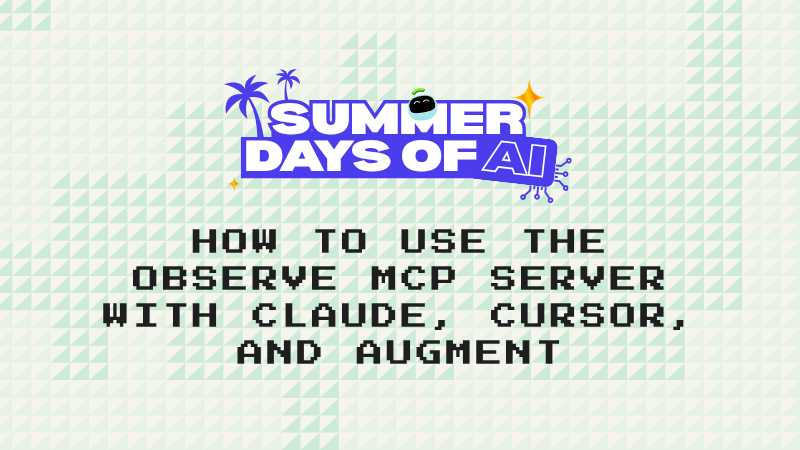
When your AI assistant can inspect logs, metrics, and code in the same window, troubleshooting turns from a crime‑scene investigation into a conversation.
Over the past few months we’ve been dogfooding the Observe MCP (Model Context Protocol) Server inside three popular AI tools—Claude Desktop, Cursor, and Augment. The results have been nothing short of game-changing. This post walks you through how to get set up in each tool, shares the first reactions from design partners, and highlights the kinds of workflows that are now possible.
What is the Observe MCP Server?
A hosted gateway that turns natural language questions from any AI agent into secure OPAL queries on your Observe data lake—and returns the answers as tables or charts.
Key points
- AI‑first Knowledge Graph: supplies context so agents never need to know your schema.
- Schema‑driven: agents send a compact JSON description; the server generates the OPAL.
- Zero‑install & secure: runs in Observe SaaS with RBAC.
That’s it—point your tool at the endpoint, add a token, and your observability data becomes chat‑ready.
Quick Start
Below are the minimum steps to wire the MCP Server into each environment. All examples assume you already have an Observe API token and the Observe MCP Server enabled.
1. Claude Desktop
- Open Settings → Developer → Edit Config → Edit claude_desktop_config.json
{
"mcpServers": {
"observe": {
"command": "npx",
"args": [
"mcp-remote@latest",
"https://<customerid>.observeinc.com/v1/ai/mcp",
"--header",
"Authorization:${AUTH_HEADER}"
],
"env": {
"AUTH_HEADER": "Bearer <customerid> <token>"
}
}
}
}- Restart Claude Desktop to pick up the MCP server config.
- Test the connection by asking:
“Show me the top five 500‑level errors in the last hour.”
Here's a more detailed example where we use Claude with the Observe MCP server to investigate failures in a payment service:
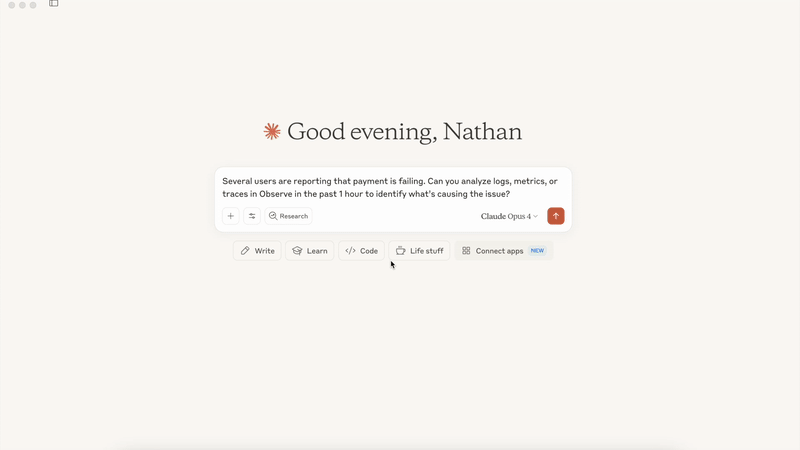
2. Cursor
- Open Cursor Settings → Tools & Integrations → New MCP Server
{
"mcpServers": {
"observe": {
"command": "npx",
"args": [
"mcp-remote@latest",
"https://<customerid>.observeinc.com/v1/ai/mcp",
"--header",
"Authorization:${AUTH_HEADER}"
],
"env": {
"AUTH_HEADER": "Bearer <customerid> <token>"
}
}
}
}- Restart Cursor to pick up the MCP server config and try:
“Find logs in Observe from when the xyz failure occurs.”
Here's another example, where we use Cursor with the Observe MCP server to find errors in an application:
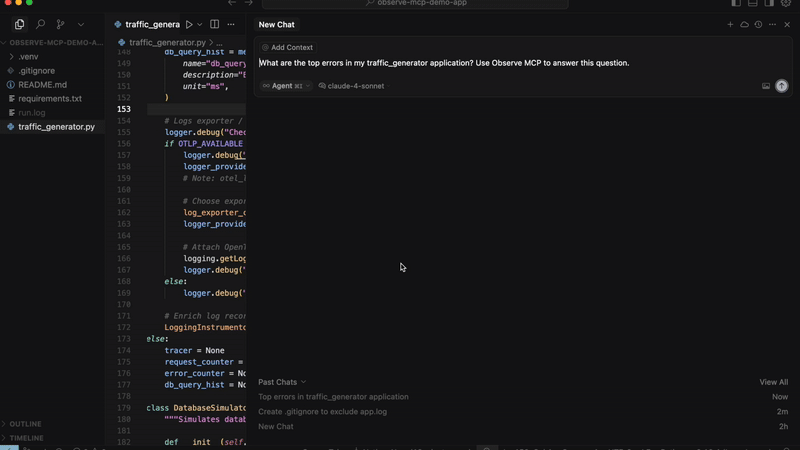
3. Augment
- In VS Code, install Augment from the marketplace.
- Open Augment Settings → Tools → MCP → Import from JSON
{
"mcpServers": {
"observe": {
"command": "npx",
"args": [
"mcp-remote@latest",
"https://<customerid>.observeinc.com/v1/ai/mcp",
"--header",
"Authorization:'Bearer",
"<customerid>",
"<token>'"
]
}
}
}- Reload VS Code and try:
“Look up 500s and show the exception stack traces that caused them.”
Early Feedback from Preview Customers
Augment User:
“I asked it to look up 500s, then exceptions causing them. It pulled matching stack traces and even attempted a root‑cause analysis that lined up with my manual investigation. Next, I had it add debug logging—and it wrote the code changes right there in the editor.”
Claude Desktop User:
“I’ll run this in parallel with Observe’s UI. If it keeps matching the results I get in the product, I’ll be thrilled.”
Cursor User:
“The model auto‑expanded the time‑range when my initial query came up empty. It found the errors before I finished typing the tweak—super slick.”
Real‑World Workflows You Can Automate Today
If you haven't tried Observe yet, sign up for a free trial at https://www.observeinc.com/. Want early access to the Observe MCP Server—or have ideas you'd love to see? Contact your account team to get early access.



